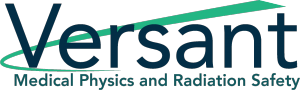Join us for this week’s edition of our Odyssey How To series with Odyssey Implementation Analyst Katelyn Waters. We discuss how to carry out certain functions of the Document Library module and answer some of your frequently asked questions.
Odyssey is a radiation safety software suite designed to help RSOs, EHS managers, and Radiation Safety Specialists manage affordable and efficient programs.
KB 00:11: Welcome to Part 11 of our 12-week How-to series highlighting Odyssey Radiation Safety Software. Today we’re back with Odyssey Implementation Analyst Katelyn Waters to talk about the Document Library module. We’ll be addressing some frequently asked questions we get about the module’s functionality and its use in storing documents. Katelyn, do you mind giving an overview of the Document Library module before we get into our FAQs?
Katelyn 00:32: Absolutely, KB. The Document Library here is going to be 1 of 12 modules of Odyssey’s radiation safety software suite. It’s a cloud document library that can be accessed and shared by all of the different users on the Odyssey account.
KB 00:49: This module is very straightforward and very user-friendly, but we do get a couple of questions about some additional features that the Document Library has that maybe other file management systems may not. One of those features is the tagging system. Can you describe a little bit about what that is?
Katelyn 01:07: Sure thing. If I navigate into the module, we can see that the toolbar for the library here has a few different icons. We have an upload icon that allows me to upload an additional file to the library, we have an icon to add a new folder for organization purposes, a download icon to download a file, or a folder’s contents. This right here when I scroll over it is to rename the selected file or folder, and then delete the selected file or folder. The tagging system relates to the icon here which says Set Tag for Files. If I come down and look at the documents I have in my document library, an example we already have tagged here is this floorplans folder. It has Warehouse 1 to the right of that as a label, that’s what we call the tag, and it’s essentially saying that all of the documents, in this case, floorplans, are pertaining to Warehouse 1. I can go ahead and do that with something else, if I want to tag this example forms folder, I can right-click on that, set tag, choose my site–this is pulling from the list of sites in Odyssey—select update tag, and it’s going to apply that to that folder there.
KB 02:28: Gotcha, thank you. So, since this is a shared document library for everyone on the account, another question we get from users is if there is a way to keep documents private. Is there a feature like that in Odyssey?
Katelyn 02:40: Great question. Each individual user actually has their own version of this document library, as well. They can get to it by scrolling over their name in the upper right-hand corner and going to “My Documents.” It has the same exact toolbar as the one we’re looking at right now, the same file management system, but it’s going to be a personal version of this cloud document library. It does have some tools to move things from that library to the shared library, say if you’re working on a document and then you’re ready to share it with others in your organization you can then move it to the Document Library module.
KB 03:13: Gotcha. One final question. Once documents are stored in the Document Library, are they accessible throughout Odyssey or just through this module?
Katelyn 03:23: The documents themselves can be accessed in Odyssey’s other modules anywhere that you are prompted to upload a file. For example, if I go back to the main Odyssey page and go into Equipment Catalog if I navigate to an Equipment Profile there’s a place for me to upload a document. So I just selected a random probe that we have in our inventory here. But if I come down there’s an Upload Equipment Document button, and there are various buttons like this throughout Odyssey that are prompting you to upload documents. Once selected you have the option to upload a document through the local computer, but you can also pull directly from the Cloud Library. And you’ll see that these are the same exact folders that we were just looking at in the Document Library module. If there’s a particular document that I want to associate with this probe, say it was calibrated, I can then associate its calibration certificate by pulling that document from the Document Library and selecting submit to upload that to the Probe’s profile, which you can now see down below.
KB 04:32: That seems useful for providing easy access to documents no matter where you’re at in the software. And that wraps up our list of frequently asked questions for the Document Library module. Thanks for joining me today, Katelyn.
Katelyn 04:42: Thanks for having me, KB.
Schedule an in-depth demo with our Odyssey team to discuss how the software can assist you with your radiation safety management needs.