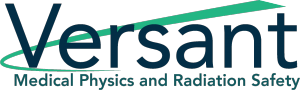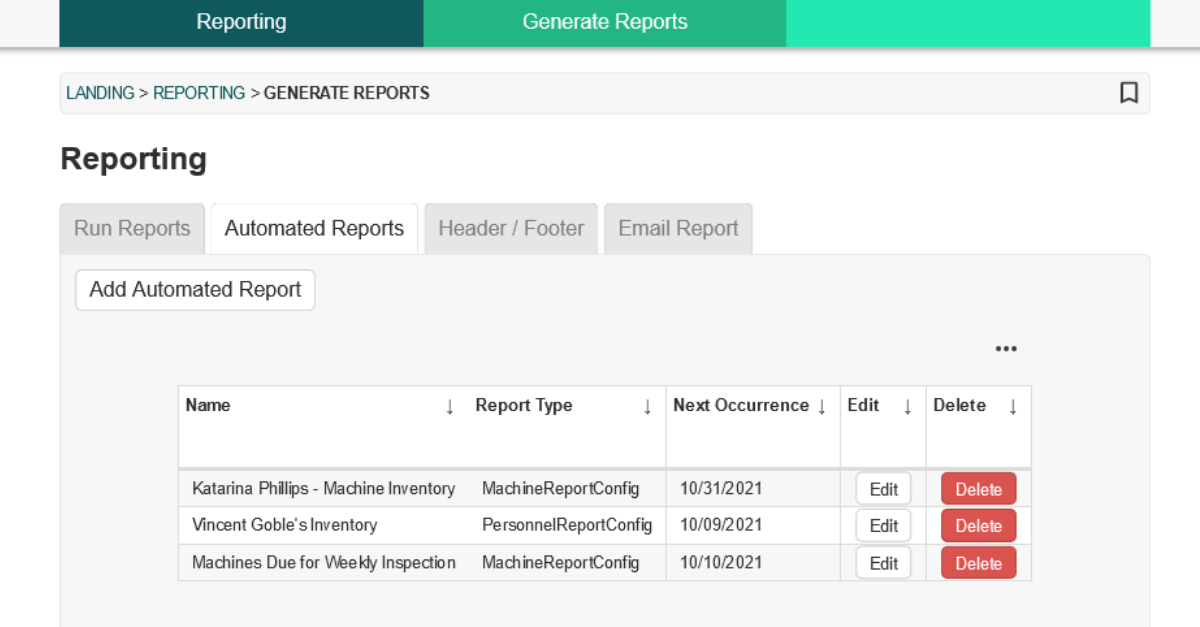Join us for our third interview with Odyssey Implementation Analyst Katelyn Waters, where we discuss how to carry out certain functions of the Reporting module and answer some of your frequently asked questions.
Odyssey is a radiation safety software suite designed to help RSOs, EHS managers, and Radiation Safety Specialists manage affordable and efficient programs.
KB 0:10: Welcome to part 3 of our twelve-week how-to series highlighting Odyssey radiation safety software. Today we’re back with Odyssey Implementation Analyst Katelyn Waters to talk about the Reporting Module. Like the previous two weeks, we’ll be looking at some frequently asked questions we get about the module’s functionality and its use in generating reports. Katelyn, can you get us started by telling us what kind of reports are included in the reporting module?
Katelyn 0:35: Absolutely. To begin, the reporting module is one of 12 modules of Odyssey, which is what we’re looking at on our screen right now. And if I do select it here to actually go into the module, we have a Generate Reports section, which is what we’ll focus on for today’s call.
And reporting is really great because it is going to allows you to pull data from the other modules of Odyssey. If I select the report type drop down, we can see some examples of that. So, I have different radioactive materials reports that I can generate from here. I can also generate reports on my labs or areas that hold those materials, different users of the software and data associated with them, any permits or audits, as well as all of my inventory that’s in the system such as different machines, equipment, and waste management. So there’s really a lot of different options that you have for your report types once you’re in reporting.
KB 01:34: What if I want to change any of these reports, or even create my own. Can I do that?
Katelyn 01:39: Excellent question. Depending on which report you choose, you actually have different filters that are going to be available for your selection. I just chose the machines report as an example, and I have these additional filters that pop up called site, owner, permit, and template. And if I do select another one here, you can see I have different options so I have some different date fields at the bottom I can filter by.
Each of those are going to be different depending on your report. You also have the ability to include additional information or exclude any of the default information that’s going to be in the report. So for this machines report, if I want to include additional information about any of my types of machines such as the X-ray, Laser, or Non-Ionizing machines we have on this example account, I can do so. I just have to select one as my template. Then I have the ability to come here and pick which of the fields of information I want to include.
These are all custom fields that I set up for my X-ray group, and I can choose to include any of that information in the report. I can also exclude any default information. So, if I scroll down, this section right here includes information that was already going to be included on the report by default, and I can get rid of any that if I’m not interested in seeing that in my end report. Just go ahead and uncheck those and then we’ll be ready to generate it with all of our customizations.
KB 03:06: So, once I am done creating my report, how do I go about sending it to other people?
Katelyn 03:12: You have a few different options here. I’ll go ahead and generate the report so we can see a couple of those. And once I do hit the Generate Report button it’s going to display that report on screen for us at the very bottom. So, it says Machines report and then I have everything broken down by my different groups. On this one, we just included the X-ray machines, but if I were to have included lasers or non-ionizing they’ll be present in different sections as well.
And then you can see the different column choices that we made are going to be displayed in this table. So, you as the user can see this right away. But, in terms of your question in distributing this to others, you have two different buttons here where you can view and download this report as different file types. So, you can get a CSV file for use in Excel or a PDF, and those you can have and distribute either via email yourself, through a different email service, or you can put that onto a file-sharing site, whatever your preference is.
We also give you the ability to directly email that information out. So, if I come back to the top we have this Email Report tab. I can select from a list of existing users of Odyssey, so these are all going to be people on our demo account, so that’s why they have the interesting emails that they do. And, once I select those individuals, they’re going to be on my recipient’s list to receive this report. I can also type in an email address manually as well. Once I do that, these people I can email the report then via this email report button, and it’ll send that as a PDF attachment to them.
The other option we have is an automated report. So I can come in and add an automated report and what that’s going to do is allow you to set up a certain frequency which you want to email this same report to the same people. If you have a group of managers, for instance, that you want to email their inventory each month, this would be a great way to set that up. Once you set it up once, you don’t have to continually come into the software to generate and email those reports. Odyssey takes care of that and will send it to them on the proper frequency, once again as a PDF attachment in that email.
KB 5:20: And is there a way for me to change the format of the report?
Katelyn 5:24: Yes. So, we have one example here, which I’ll go ahead and show you. We have a PDF Template system, which is what this drop-down menu is for. And you’ll probably also recall that was one of the three sections of this module, we had a Generate Reports section, a PDF Templates, and a Mailing. The PDF Templates will allow you to create different formats for the PDF that you want to generate.
So, we have a Versant Physics one that we’ve created as an example. I’ll go ahead and recreate that report with the PDF Template applied. And, it includes then a Versant logo at the top, as well as we’ve added in some footer information with Versant’s contact info. This is pretty customizable for what you can include. It basically allows you to create any header and footer that you want. So you have the ability to include different text, different images, if you want to include a proprietary symbol you could also do that, for example. But it’s pretty common, and I see a lot of our clients really utilize it to add their logo in at some point in the PDF, as well as any additional footer information that they need to. And that’s just a way to create a more polished report for distributing to others.
KB 06:35: Do you have to be a licensed Odyssey user to actually view these reports?
Katelyn 06:43: I’m glad that you asked that. It’s something that comes up very frequently. You do not, which is a real strength, I think, of this module. I highly recommend that for people who just need to have information distributed to them from the software, that you do so via reporting. It really cuts down on the number of licenses that you might need, if they don’t need to interact with that data at all, but just need to have it to view, it’s a great way to get that information out to them via the email report tab here. You can type in their email address manually to this box, you can also have things added on file so you can pull that from the list of uses if you want to. But, it’s a great way to distribute that out, and like I said, it comes as a PDF attachment and they don’t need any additional permissions in order to view that data.
KB 07:34: And that wraps up our list of frequently asked questions for the Reporting module. Thanks again Katelyn for walking through the module with me and clarifying how administrators can use it to effortlessly create reports on their Odyssey data.
Schedule an in-depth demo with our Odyssey team to discuss how the software can assist you with your radiation safety management needs.