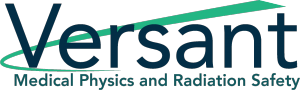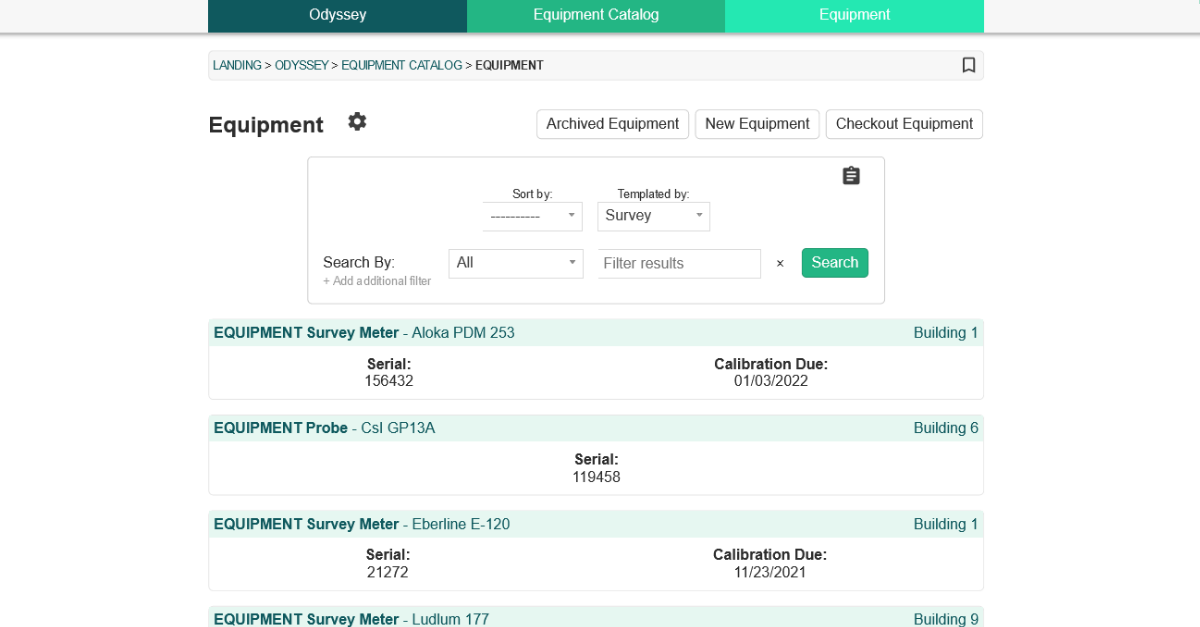Join us for this week’s edition of our Odyssey How To series with Odyssey Implementation Analyst Katelyn Waters. We discuss how to carry out certain functions of the Odyssey Equipment Catalog module and answer some of your frequently asked questions. Scroll down to view the full transcript.
Odyssey is a radiation safety software suite designed to help RSOs, EHS managers, and Radiation Safety Specialists manage affordable and efficient programs.
KB 00:11: Welcome to Part 10 of our 12-week How-to series highlighting Odyssey Radiation Safety Software. Today we’re back with Odyssey Implementation Analyst Katelyn Waters to talk about the Equipment Catalog module. We’ll be addressing some frequently asked questions we get about the module’s functionality and its use in managing equipment inventory. Katelyn, do you mind going through an overview of the module before we get to our frequently asked questions?
Katelyn 00:30: Of course, KB. The Equipment Catalog module is 1 of 12 modules of Odyssey’s radiation safety software suite, which is what we’re looking at right now. It’s very customizable and can be used to track any type of equipment whether it’s something in your radiation safety or EH&S program. If I navigate into the module and into the Equipment section, which we’re going to be focusing on today, we can see that for this example or demonstration account we have the equipment types of survey meter, probe, protective apron, and thyroid collar. And these are those customizable groups. This is going to look entirely different depending on your account and what your needs are for your program.
If I select one of these names for a piece of equipment’s name, it’s going to take me to its profile which is what we’re currently looking at right now. I selected a survey meter. The boxes at the top of the profile for the survey meter are going to be the same as all other types of equipment, these are some pretty standard default fields. They are serial number, which is going to be the Unique ID for it in the system, the site or location that it’s at, an owner or responsible person, that’s Leann here, you can optionally associate it with a permit, and there is a last updated field which Odyssey automatically updates for you. Down below, where it says template fields survey meter, these are going to be customizable fields specific to that type of equipment, to that survey meter. And these are going to change depending on what kind of equipment you’re looking at and is something that is different depending on the equipment profile, which we’ll see in just a second.
For survey meters on this example account, we’ve decided to keep track of manufacturer, model, and some calibration information which you can see Calibrated by and the Calibration Due Date here. But if I go to a different kind of profile, we’re going to filter our results to some Protective Aprons here, we can see like I said that at the top here there is those same fields as what we saw on the survey meter. But down below it says Template Fields: Protective Apron now, and while there is some overlap, because you can, like with manufacturer here, we have different information for the other two fields, those being Lead Equivalency and some inspection due date information.
KB 03:07: So how do these templates get set up?
Katelyn 03:10: This is something that happens during what we call the implementation process of Odyssey. Versant staff are going to work with you to figure out what kinds of equipment you have for your program and what information you’d like to keep track of for them in Odyssey itself. We will then set up the groups and that information for you, those fields, but Administrators anytime later can edit them, add or remove any of those as need be.
KB 03:36: And what is that update button down there next to the calibration due date for?
Katelyn 03:40: The update button right here allows you to update any due dates like this calibration due date very quickly. For the survey meters on this account, we have the calibrations set up to be required annually. If I select this button right now, it’s going to populate with today’s date. And if I select Update it’s going to add a year to that date as it’s trying to project out when that next calibration due date is. You can also actually put in whatever date if the calibration didn’t happen today.
The due date itself also shows up in your scheduling calendar and will send you reminders that show up as Alerts in Odyssey.
KB 04:16: That sounds useful. And if I have a calibration certificate or other document that relates to my equipment, is there a place to store that?
Katelyn 04:25: Yes, if you scroll down on an equipment’s profile, which we can do for this meter here, there is a spot at the bottom of the page that has an Upload Equipment Document button. I can select that and upload something from the Document Library of Odyssey or my local computer, as well as I can see all of the other documents that were previously uploaded.
KB 04:46: Okay great. I just have one more question. Looking at the tabs on the equipment’s profile, I know we’ve described some of the others in our How-To series, but that Checkout tab seems to be unique to equipment. Could you describe what that’s for?
Katelyn 05:02: Absolutely. One of the key differences between the Equipment Catalog and Machine Management modules is that equipment tends to be a little bit more portable, changing hands or ownership more frequently. And you need to keep track of that in much more detail than you would for a larger machine that is mostly stationary.
We added in the checkout tab for this purpose, and it shows you a history of who’s checked out this equipment, where to, and when they checked it back in. We can see for this survey meter here, Leann has checked out the equipment to a certain building as well as checked it back in. And those are logged on the history, and we also have tools to create a new check out here if we’d like to.
KB 05:47: Awesome! And that wraps up our list of frequently asked questions for the Equipment Catalog module. Thanks, Katelyn, for walking through the module with me and clarifying how users can use it to manage their equipment inventory.
Katelyn: 05:57: Thanks for having me, KB.
Schedule an in-depth demo with our Odyssey team to discuss how the software can assist you with your radiation safety management needs.