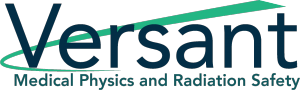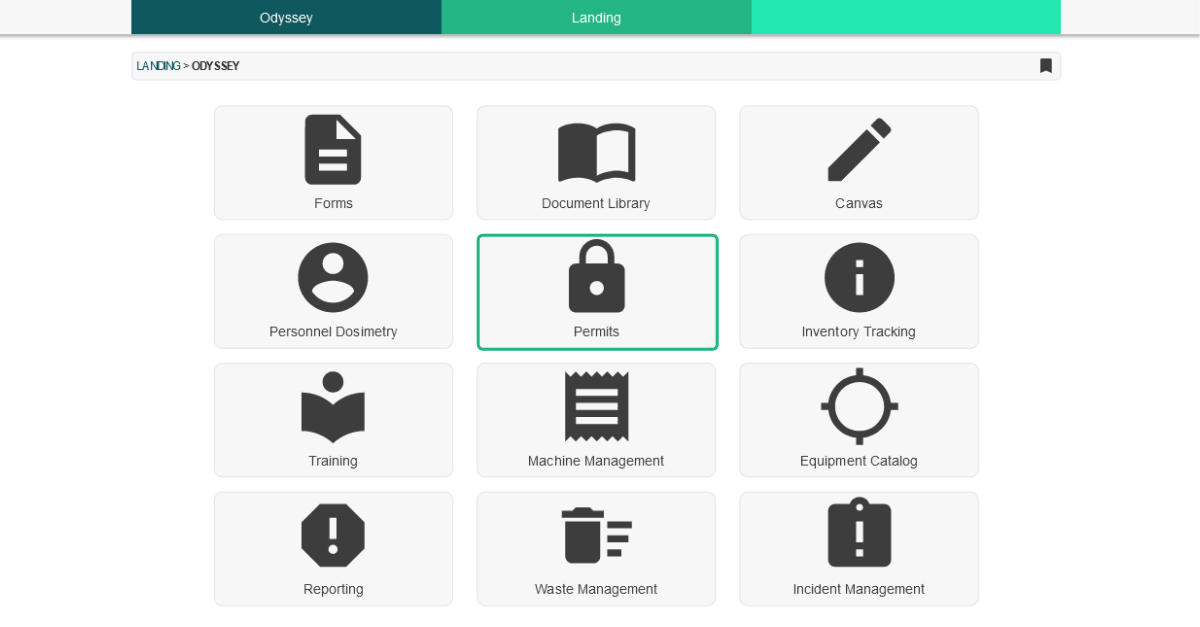Join us for our 6th edition of the Odyssey How To series with Odyssey Implementation Analyst Katelyn Waters. We discuss how to carry out certain functions of the Permits module and answer some of your frequently asked questions. Scroll down to view a full transcript of the discussion.
Odyssey is a radiation safety software suite designed to help RSOs, EHS managers, and Radiation Safety Specialists manage affordable and efficient programs.
KB: Welcome to Part 6 of our 12-week How-to series highlighting Odyssey Radiation Safety Software. Today we’re back with Odyssey Implementation Analyst Katelyn Waters to talk about the Permits module. We’ll be addressing some frequently asked questions about the module’s functionality and its use in enforcing permits and licenses. To get started, Katelyn can you give us an overview of the Permits module?
Katelyn: Absolutely, KB. The permits module is one of 12 modules of Odyssey that focus on radiation safety. It allows you to enter in any existing permits and licenses you have to actively enforce them when you add radioactive material inventory into Inventory Tracking, machines into the Machine Management, or Equipment into Equipment Catalog. By enforcement, I mean when you go to actually enter any of those inventory items into Odyssey, it’s going to check against the permit to see what types of inventory are allowed, where the inventory can be, authorized users, and in the case of radioactive materials, the allowed possession limits as well. If you do try to add inventory to Odyssey that conflicts with a permit, the software is going to prevent you from doing that and the addition of that inventory and let you know why.
To see an example of that, I can navigate into the Permits module and we’re going to go and focus on the Permits section of this today. This module will support as few or as many permits as you would like. Each of them has their own profile, which I can get to if select one by name. There’s a general tab of information, you can name the Permit, it will tell you what types of information it is enforcing within Odyssey—this one here has isotopes and survey meters that it’s covering—and issue an expiration date, as well as you can formally name some individuals for the permit.
Other important tabs that we have are the Authorized Labs tab. This doesn’t have to be a literal lab, but it will be any area that’s going to be authorized to house the materials that are authorized by the permit. An Authorized User tab… so these could be authorized users or other individuals that relate to the inventory, as well as if it’s a radioactive material permit, you’re going to have this isotope tab where you can list out all those isotopes as well as their possession limits.
KB: One of the questions that we are frequently asked is if the permits module can aid in compliance with other conditions listed on permits and licenses such as the need to survey or inventory on a certain frequency or wear dosimetry and PPE.
Katelyn: This module does support that. We have, if I scroll down a little bit, an Authorized Conditions section where you can enter any of that information in as an authorized condition. And then when you go to perform a permit audit, which you can also do in Odyssey, these conditions can be referenced, and any necessary non-compliances or corrective actions cited in that audit that relate to the condition.
KB: Good to know! I see a couple of buttons on the profile for reports. Are the authorized conditions included in the reports?
Katelyn: Yes, they are. Let me go ahead and select Permit Report and we’ll go take a look at that. To actually see the report, I will select the Generate Report button, and it will load at the bottom of the page for us. And depending on what types of information are enforced by that permit, you’re going to have different information on the Permit Report, as you might expect.
You’ll have a table of Maximum Activity Limits if you have radioactive material, if you have equipment or machines that are on the permit you will have tables for those, as well as an Authorized Locations section which is going to cover that Authorized Lab tab that we saw. To directly answer your question, KB, the Permit Conditions section here is referencing those Authorized Conditions that we just saw on the profile, and here will also break it down by category for you so you can see that information.
KB: Going through the module, I’ve been trying to think of how we could enter our information. We have one radioactive materials license, but internally we also assign allowed possession limits to each of our sites. Would we be able to structure the permits this way in this module?
Katelyn: That’s a great question and a pretty common use case for the Permits module. What I suggest in that scenario is to add one permit that has your overall license limits, and then one or more other permits for individual locations, and on those, you can designate the allowed activities for those locations. That way you can monitor both your overall possession limit and what you’ve internally assigned to each of your locations.
KB: Gotcha! Alright, one last question. If I need to change any of those limits, or authorized users, locations, or any other information that’s listed on the permit, can I do so?
Katelyn: Yes, so let me navigate back to the Permit Profile, it is linked from the report if I select the name. And any user with the appropriate permissions within Odyssey can edit the information for this permit at any time by selecting this pencil icon. When you do that, you’re going to see at the bottom of the edit form something called Make Amendment. And there are a few other places in this profile where you can edit information where this is also displayed. If I select this checkbox, it creates a formal amendment for that change which will be logged in the history for that permit. That lives on the Permit Amendments tab and going to that we can see some historical ones that were added in for different changes that occurred in the past. And this is really great to always have to reference if you ever need to figure out where a change occurred or when.
KB: And that wraps up our list of frequently asked questions for the Permits module. Thanks, Katelyn, for walking through the module with me and answering some frequently asked questions about how Odyssey can help manage an organization’s permits.
Katelyn: Thanks for having me, KB.
Schedule an in-depth demo with our Odyssey team to discuss how the software can assist you with your radiation safety management needs.