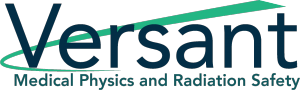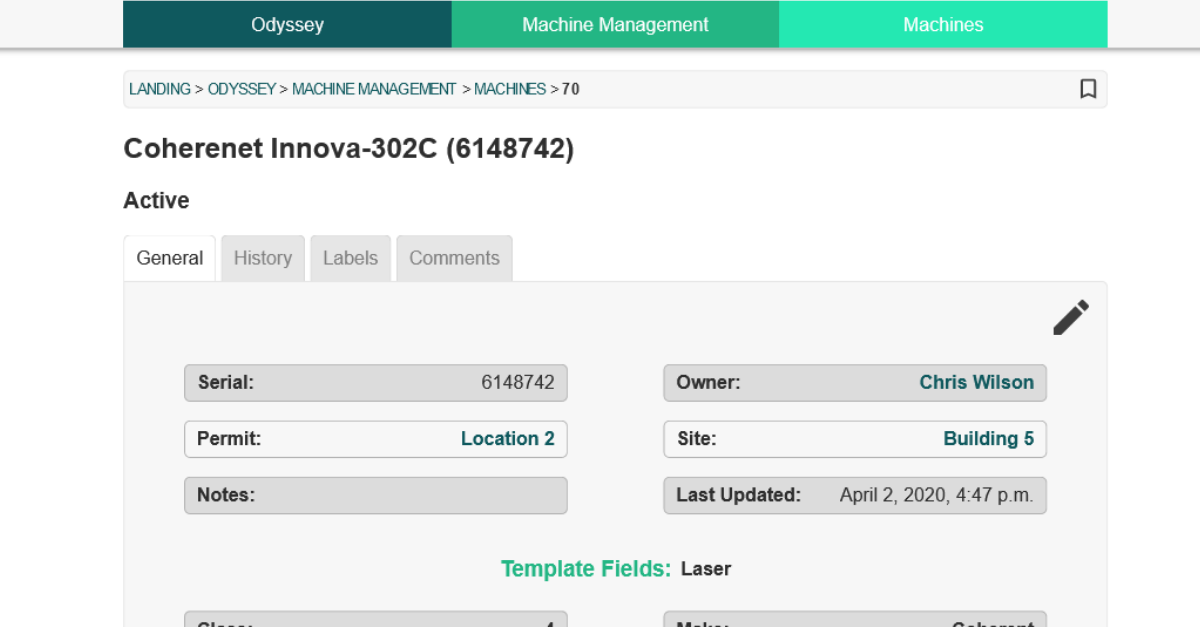Join us for week 4 of our Odyssey How To Series with Odyssey Implementation Analyst Katelyn Waters, where we discuss how to carry out certain functions of the Machine Management module and answer some of your frequently asked questions.
Odyssey is a radiation safety software suite designed to help RSOs, EHS managers, and Radiation Safety Specialists manage affordable and efficient programs.
KB 00:09: Today we’re back with Odyssey Implementation Analyst Katelyn Waters to talk about the Machine module. We’ll be addressing some frequently asked questions we get about the module’s functionality as well as its use in managing machine inventories. To get started, Katelyn can you tell us the purpose of the machine management module?
KW 00:28: Absolutely. So, what we’re looking at right now are the twelve modules of Odyssey. The Machine Management module is one of those 12, and it has tools that manage both ionizing and non-ionizing machines that are pertinent to your inventory. It allows you to keep track of your machines’ location, any responsible owner, related permits, and really any record that you need to for each machine.
KB 00:55: You mentioned both ionizing and non-ionizing machines. Are there specific types of both those machines that I can add to Odyssey?
KW 01:03: Yes. So, what’s really great about the Machine Management module… which let me go ahead and navigate into it here and we’re going to go to the main Machines list for your question KB… is that within this module you can create customizable groups of the types of machines that you want to keep track of for your program. And for this example demo account, we have X-rays, Lasers, and Non-Ionizing groups added. But, any of these can be changed or customized. This is something that can be set up for you during the implementation process of Odyssey, as well as an admins you have for your account can also come in and edit these at any time.
If I come in and select one of these it’s going to actually filter my machines list to that particular type of machine. I’ll go ahead and open a few of these profiles here so we can see the differences between different types of machines. Alright, so I’m going to have an X-ray machine and a non-ionizing machine open for us in these different tabs here. I have an X-ray machine, this Fuji example, and then I have a Non-ionizing machine for the Biotage example. We can see on both that these top six boxes here are going to be identical, and we can see that we have the exact same information here on this non-ionizing.
Now where it varies, and where those custom groups and information come into play, is with this Template Fields section. So, Odyssey utilizes something called Templates in order to set up those groups, and for each of your machine groups you can keep track of different information. It’s really nice because you can make it so that whatever you care about for this particular type of machine you can keep track of for your program, and you’re not going to be missing any fields of information that might be unique to you and your organization.
The X-ray group here, as an example, has a manufacturing date, information about the x-ray tube, the manufactured model for this x-ray machine itself, and then the inspection due date information. Whereas the non-ionizing machine is really pared down compared to that. We just have inspection information, manufacturer, model, and type. So it’s something that is completely different for every group. And we also have lasers on here too as I mentioned, and those are going to be completely different as well for what we’re keeping track of for those types of machines.
KB 03:32: So, the information displayed on each machine’s profile is also customizable, right?
Katelyn 03:38: Yes. So after you name your group, during that implementation process we’ll set that up for you to begin with, but if you want to make any changes, any additions later on down the road, there is a section of the software called Templates where you can change any of this information if you’re an Admin with the proper permissions. So, if I wanted to, I could go in and I can add additional fields of information that will show up on this profile, I can change the formatting of any of these or even remove any of these if they’re not relevant for me anymore. And that’s really nice because as your program evolves you can make sure that your database is reflecting those changes.
KB 04:13: And what is that update button for that’s included on this page?
Katelyn 04:17: Yeah, so we have one here, and you’ll see we have one on the non-ionizing machine profile as well. And you can have more than one, actually, on each profile. And what it is is this section, where it says inspection due is a due date associated with this machine. And for any of those types of due dates, the date itself is going to be added to the calendar of the owner. So Fred here has this date on his calendar, as well as any admins that are added to this account, so they’ll also be able to see that date on their calendar. In addition to that, we have an alerts system which will send alerts to you to give you notification, this is upcoming, so you can set that up to give you notification 30-days in advance, 60-days in advance, whatever your preference is, and that way you’re prepared for that particular due date, and you can make sure that whatever action needs to occur does in fact occur. And the update button is in place, so this inspection here, once this inspection has occurred, I can come in here and actually update this information on the profile.
As an example of that, this one here is due October 15th of this year, let’s pretend for a minute that this inspection actually happened today. I’m coming in here and want to update that information. What I can do is select that Update button, it’s going to automatically pre-fill with today’s date, so today is September 30, so we can see that date there. And if I do hit this Update button, what it does is then calculate out the next due date. This is setup to be an annual process for these inspections, so when I select this it calculates out annually for the next inspection due date. So we can see that it has progressed to September 30, 2022.
KB 05:59: That’s great. What if I have documents from that survey or that inspection, is there somewhere I can keep those within Odyssey?
Katelyn 06:08: That is a great question. So, we do have a very handy document section at the bottom of each profile. And you can see for the x-ray machine we’re looking at here we have two that were previously uploaded, a registration application and then a report of assembly. But this section can be used for a variety of different documents, so if you want to keep your inspection documents here you can. If you have a document of repair for that machine, registrations, anything that you want to associate with a particular machine and its profile you can put here. And we do also have a section for site documents as well, so if its maybe a facility registration and that’s something you want to have on a particular machine you can also upload it in that site section.
KB 06:52: Well that sounds great! And that actually wraps up our list of frequently asked questions for this Machine Management module. Thank you, Katelyn, for walking through it with me and clarifying how users can use it to both manage their machine inventory as well as track important due dates. Join us next week for Part 5 where we will discuss the Incident Management module.
Katelyn 07:10: Thanks for having me, KB!
Schedule an in-depth demo with our Odyssey team to discuss how the software can assist you with your radiation safety management needs.