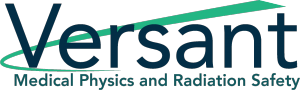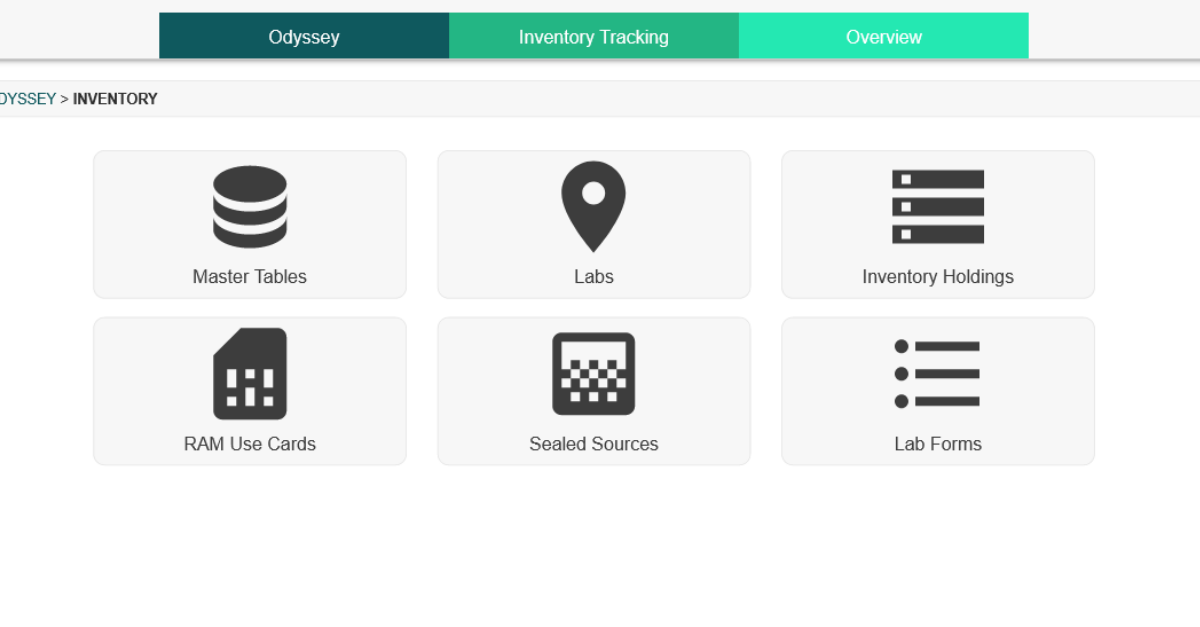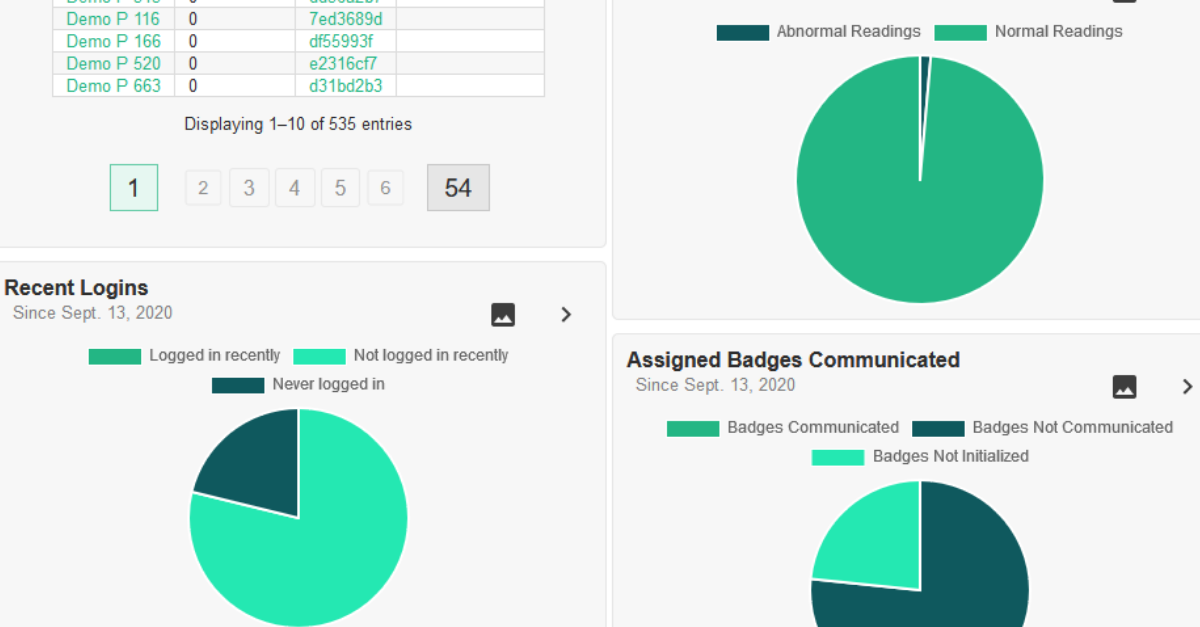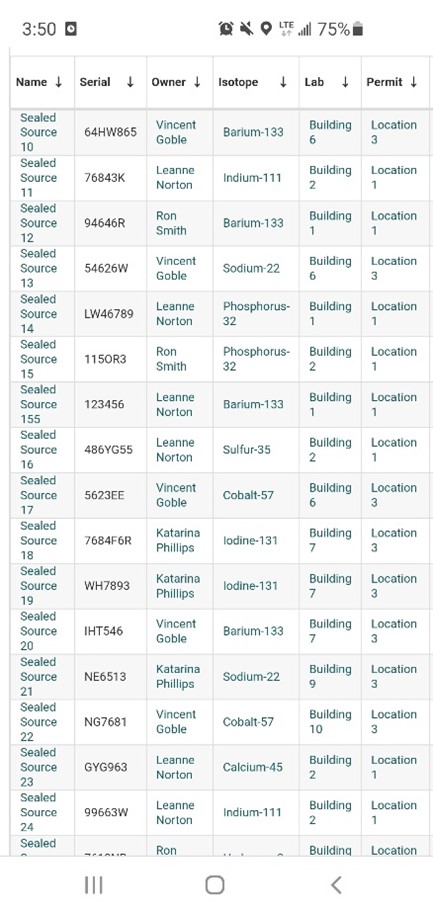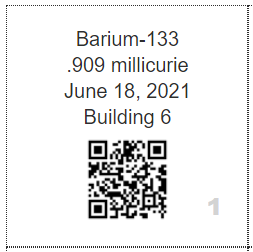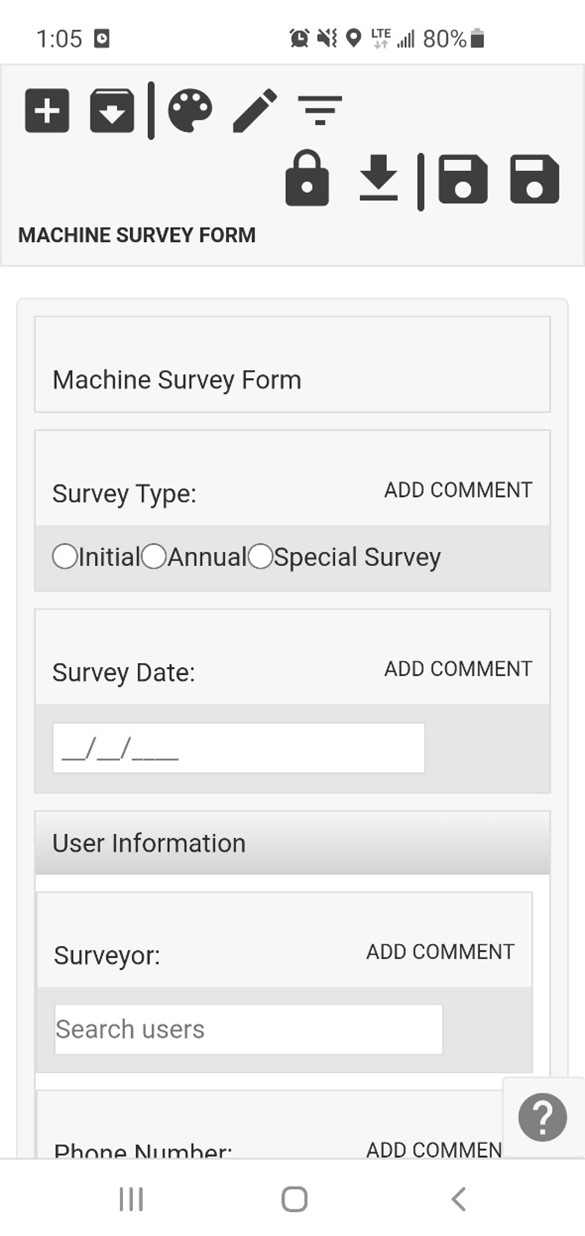Join us for our second interview with Odyssey Implementation Analyst Katelyn Waters, where we discuss how to carry out certain functions of the Inventory Tracking module and answer some of your frequently asked questions.
Odyssey is a radiation safety software suite designed to help RSOs, EHS managers, and Radiation Safety Specialists manage affordable and efficient programs.
KB 0:09: Welcome to part 2 of our 12-week how-to series highlighting Odyssey radiation safety software. Today we’re back with Odyssey Implementation Analyst Katelyn Waters to talk about the Inventory Tracking module. We’ll be addressing some frequently asked questions we get about the module’s functionality and its use in tracking radioactive materials. Katelyn, can you start by explaining a little bit about the inventory tracking module and its different sections?
Katelyn 0:35: Absolutely. So let me first go ahead and select the inventory tracking module out of the 12 available modules of Odyssey here. And once I do that, we’re going to have six different sections to look at here. We’re going to have a:
- Master Tables section which is going to be a master list of any isotopes or compounds you might use in the organization.
- Labs. We have a section devoted to labs that are going to house radioactive materials. They’re going to each have a profile of information.
- Inventory holdings are going to be your unsealed sources, each with their own profile as well.
- We have a RAM Use Card section; this is a really great way to get updates to radioactive material inventories from other users.
- A Sealed Source section which supports leak testing.
- And then finally we have a Lab Form section. So this allows you to very quickly fill out forms that relate to any of your labs in this module.
KB 01:30: So, for the section on labs that house radioactive materials, does the area have to be an actual lab?
Katelyn 01:36: That’s a great question. So, we have decided to use the name labs and it really could refer to an actual lab but it may not be as well. It could be an entire building, an entire site, a specific room. So really any location you can designate as a lab.
And if I go in and select this section here we can see the list of available example ones I have for this account. So you can see I have some buildings, I have some overall locations, some warehouses. So, it’s really flexible as to what you can put in as a lab here. And the advantage of doing so is once you add it as a lab it has its own profile, that I mentioned. And I can get to that by selecting the name of any of these here.
So if we go and take a look at Building 1, we have some general information about this building. Like, we can name what this lab is. I can give it a text or number category, a status, I can assign different individuals to it like a health physicist. Importantly, I can update the survey frequency here. And then I have these additional tabs of information. I have a tab that lists out the permits or licenses that relate to this location, maps for it. You can have multiple maps here, say if you want one for each different level of the building or if you want one for a different room.
Survey history, where I can come in and actually select any of these dates if I want more information from the survey for that date, or I can create a new one with this button.
A few other miscellaneous tabs. But the other important one that I want to make sure I point out is this inventory tab. So, this is a big benefit to this section of the module. So any of the locations that you have that house radioactive materials are going to have this tab where it will show you all of the inventory at that location. So you can see I have my unsealed RAM sources here, I have my sealed sources, and then in addition to that, it will also list out equipment and machines at that particular location. It’s really nice to be able to see all of that inventory all in one place.
KB 03:36: That sounds great. So, for the materials that are stored there, does this software do automatic decay calculations?
Katelyn 03:44: Yes. I’ll do an example of one of our sealed sources here. So if I come and take a look at this table we have the name of our sealed sources, a serial number for it, what’s actually contained in terms of the isotope there, the owner or responsible person, if there’s a permit of license that’s authorizing it that’ll be listed out, and then we get into some activity information. And so, when you go and add the sealed source or another radioactive material to Odyssey, to begin with, it’s going to ask you for the known reference date and reference activity. And so that’s what these two columns are. And once that information is in the software, Odyssey is going to use those dates and activities in combination with the half-life of the isotope to always be doing current activity calculations for you on any page refresh. So, all of these are just calculated when I came to the profile here. Like I said, that’s always going to be constantly updating. You can see this information in a few different places, it’s always going to be here on the inventory tab for the different labs, but also in those two separate sections that we already mentioned where you have your unsealed sources and sealed sources too.
KB 04:55: And if I needed to adjust or dispose of any of this material how would I go about doing that?
Katelyn 05:02: Absolutely. You can either go to one of those two sections we talked about, the inventory holdings section or your unsealed, or you can go directly to your sealed sources section. And that will allow you to see a table of different profiles for those materials. I can also just navigate there by selecting anything in these tables. Everything that is possible to be hyperlinked within Odyssey is. So if something you see on the screen has a profile you can usually select that to go to that profile. If I were to choose one of these RAM IDs it’s going to then load that profile of the RAM for me.
This one in particular we have the RAM profile for RAM ID 102 loaded. I can see who the owner or responsible person is, the permits or license that is authorizing it, where it’s at – it’s at building 1 here—what it contains, the compound and isotope, and then all of that activity information that we previously spoke of. Once I’m here, to directly answer your question KB, I have the ability to do some actions on this particular material, and those are found on these buttons in the lower right-hand corner. I can split this RAM, which is going to take this one profile and turn it into more than one, so I can have two, three as many as you want. And you can designate the activity for each of those, so this would be, you know if you’re actually physically splitting this material in real life, and you want that to reflect in your electronic records, you can do it that way.
You can dispose of it, which is one of the actions that you had asked about. So, if you hit this dispose button, it will prompt you to optionally transfer this to waste management. If you do have both inventory tracking and waste management modules, it’s really great for cradle-to-grave tracking there.
You can re-assign this material. That would be to a different owner, a different permit or license, or a different lab. Finally, the other part that you asked about was adjusting the activity. Adjust activity can be done with this button. And like I said, we are automatically calculating these activities, but if you need to manually adjust it for any reason you can do so just by hitting that button.
And anything that you change will show up on this profile as well, that’s what these two fields are where you have an adjusted activity and an adjusted date.
KB 07:17: You mentioned that sealed sources are kept in a separate section for leak testing. How do I view leak test information?
Katelyn 07:24: Yeah, so in order to see that let me actually go to that separate section. I’m going to back out to our main Inventory Tracking section, and this is what we had at the very beginning here of our conversation today with those six different sections. And I’ll go into Sealed Sources where that leak test information is kept. Like I mentioned we do keep these separate due to those leak tests and that workflow, so from this table, I can see which of my sources need to be leak tested. It’s listed in the last column of the table in the Leak Test Required column, and this information comes from when you initially add the source into Odyssey.
If I do choose one, like this one here which has an annual requirement, I can take a look at its profile and we’re going to have some additional information there. On any source that needs to be leak tested, there is a tab called leak test, and this tab allows you to add new leak tests if you want, but it also allows you to view any historical ones that have occurred. So, I can click on this date to get more information if I want, and it will also keep track of when the next one’s due. So this one occurred in May of 2021, and if I come back to my general information tab here, I can see that my next Leak Test is going to be due May of 2022 since this does have an annual requirement. This is really nice that this is automatically going to progress for you once you log a new one on that leak test tab.
KB 08:54: Can I receive reminders for those due dates?
Katelyn 08:56: Absolutely. That’s one of my favorite features of Odyssey is that anything that has a due date associated with a sealed source, machine, equipment, those due dates can push reminders to you which show up as alerts in our system. And they have a post-it note resemblance, they’re going to be in the Alerts and Tasks bar on the lower right-hand corner, and they show up in this format. And you can optionally also get email alerts. Say you’re not logging into this system very frequently; you can have those pushed to your email to make sure you’re definitely aware of those upcoming dates.
KB 09:31: And if I’m being inspected or audited, or maybe I just need to look at records for materials, can I do that?
Katelyn 09:38: Yes. That’s what this History tab is that we have added here that I haven’t spoken about yet. The History tab is going to log any changes that occur for your material, whether that’s going to be an unsealed source or sealed source. You can go back and see these examples here of this Vincent person and what changes he’s made and the date and time those changes were made. So if you need to go back and see when an activity change happened or where a source was, this is a great place to do that for regulatory purposes.
We also have a Documents tab, so if you’ve previously uploaded documents for the source that an inspector might want to see you can always find them here. Say you have a wipe test or some sort of shipment receipt label, you can put that here and always have those to reference.
Finally, say you have an inspector that requests information, but you don’t necessarily want to go through each profile for your sources, we do have a Reporting module which allows you to pull some comprehensive information for everything on the account, and then you can either download that as a CSV file or a PDF and email that to them.
KB 10:44: That all sounds great. And that wraps up our list of frequently asked questions for the Inventory Tracking module. Thanks, Katelyn, for walking through the module with me and clarifying how Radiation Safety Officers can utilize it to manage radioactive material in their radiation safety program. Join us next week for part 3 of our Odyssey How To series where we will be discussing the Reporting module.
Schedule an in-depth demo with our Odyssey team to discuss how the software can assist you with your radiation safety management needs.